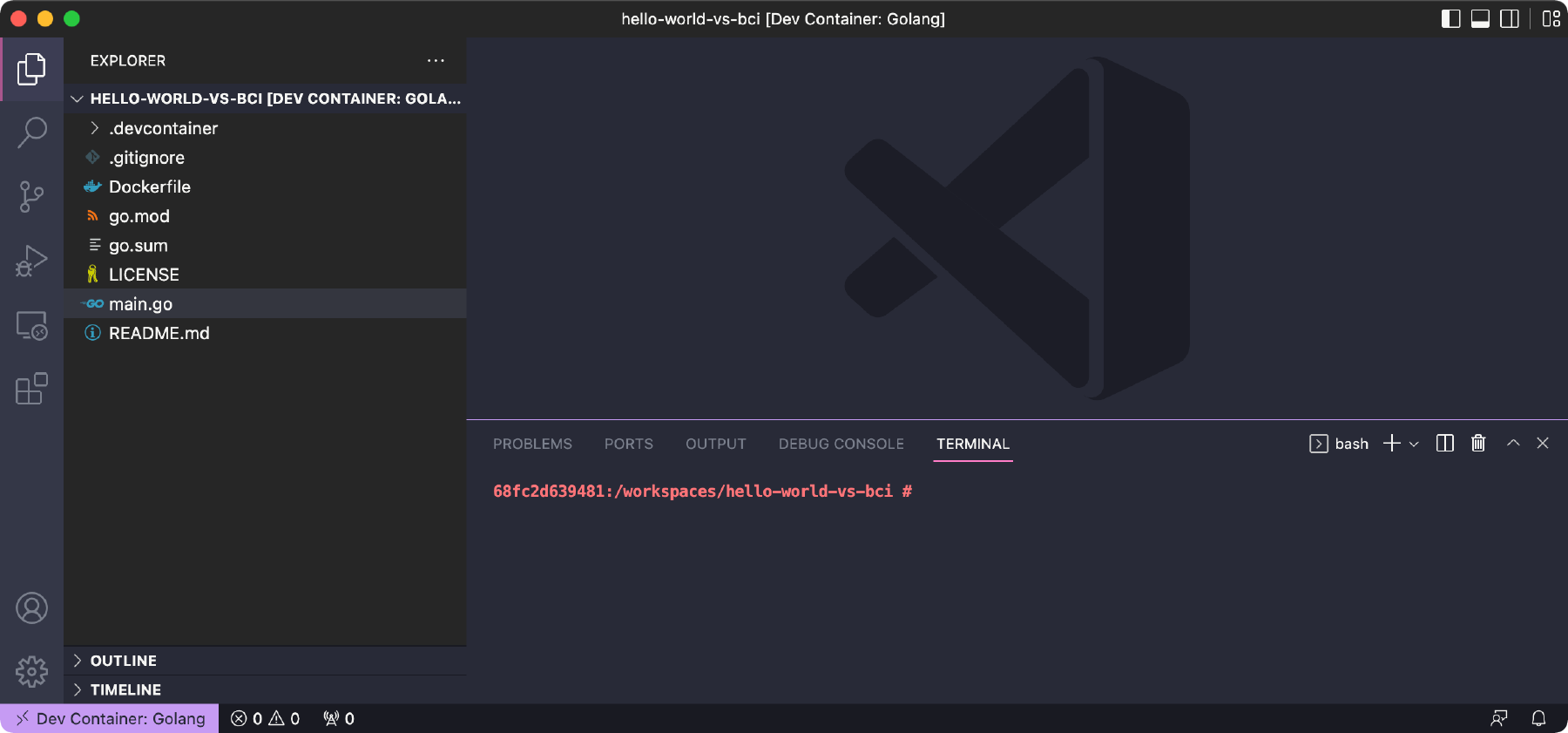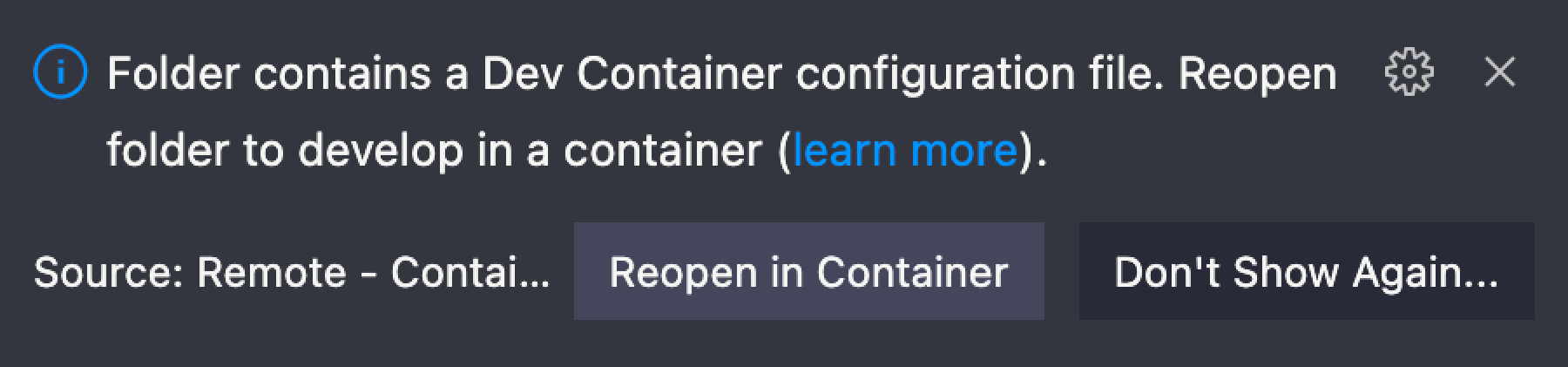How To Use SLE BCIs As VScode Development Containers
Visual Studio Code has a feature called Development Containers. This is part of the built-in functionality to work with remote containers. The Language Stack SLE BCIs make a great choice to use as a development environment.
Why Use The SLE BCI In Development Containers
There are two reasons the BCI language stack containers are useful for development.
First, you develop in the same environment as when you use a Language Stack SLE BCI to build or run your application. Being able to develop and build or run your application in the same environment setup enables you to discover quirks and issues that are related to the way your application works in the environment.
Second, when you have a team of people working on an application, all developers will have the same environment to work in. Whether they are on Windows, macOS, or Linux their will be the same.
Docker Socket Required
VS Code creates the development containers using the Docker Engine and it communicates with it over the Docker socket. That means you need a Docker socket available on your system.
Rancher Desktop is our recommended app for working with containers. It is available for Windows, macOS, and Linux. Alternatively, you can use another tool such as Docker Desktop or the Docker Engine itself if you are using Linux.
VS Code mounts your code from the local system inside the container. This works best when the container runtime is on your local system as opposed to remote. While possible to do this with the container runtime on a remote system, this guide does not cover running the development container on a remote machine.
Development Container Basics
Development containers enable you to mount any folder inside a container where you can specify the environment. Debugging, extensions, and other features work with the code as it is mounted within the container rather than the location on the local file system.
Development Container Configuration
The configuration for Development Containers is stored in a file named
.devcontainer/devcontainer.json. When you open up a codebase with this
configuration file present, VS Code will read the configuration and
present you with an option to use a Development Container.
There are two ways to specify where to get the container from. You can point it at an image or you can point it at a Dockerfile to build the image from. Since VS Code needs some additional packages installed you can’t simply point it at a SLE BCI image.
To illustrate using the Dockerfile method we can look at a setup for
the Go programming language. A Dockerfile placed in the
.devcontainer directory would look like:
FROM registry.suse.com/bci/golang:1.18
# Install tools needed by Visual Studio Code Remote Development Containers
RUN zypper --non-interactive install -y tar git gzipVS Code needs git, gzip, and tar installed which are not present in the Go SLE BCI image by default.
While this example is targeted at Go, it will work for other languages where there is a BCI language stack available.
This file needs to be referenced in the devcontainer/devcontainer.json
file. For example, a devcontainer.json could look like the following:
{
"name": "Golang",
"build": {
"dockerfile": "Dockerfile"
}
}If you open up a project with these files in them VS Code will prompt you to open them in a container as the image below illustrates.
This example JSON configuration file is in its simplest form. You can learn more details about the additional configuration in the VS Code documentation for Development Containers.